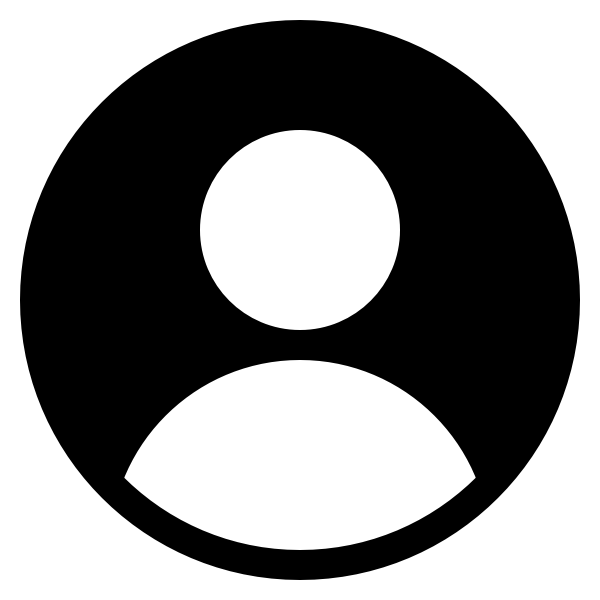Skegs Boat Race is a service to help sailing clubs run their races more easily. Race scheduling, competitor registration and results can all be done in real time using the power of the cloud.
No more soggy bits of paper or hours spent applying handicaps for mixed class races. Results are instant and can easily be broadcast live while the race is running.
Your boats
Different boats and rigging options carry their own PY number for calculating results in mixed class racing. Setting up each of your boats will give flexibility when registering to race. The race officer can adjust the rig if a different one is used on the day. Local rules may apply when different rigs are used in the same event series.
Race admin
Participating clubs (edit):
| Up to n races | Discards |
| 0 | |
| 1 | |
| 2 | |
| 3 | |
| 4 |
Club admin
Sailor admin
PY Classes
| Rig name | Crew | Sails | Spinnaker | PY number |
Current season winners and leaders
My race duty list
User Guide
How to sign up
You'll need to create a login to use Skegs Boat Race. Go to https://race.skegs.net/ and click the "Join here" button. Fill in the form and click "Sign up". You'll receive an email asking to confirm your email address, and your account will only be activated once you've followed the verification link. The confirmation email should come through straight away so check your Junk folder if you don't see it.
Note that at present you will automatically join Highcliffe Sailing Club as this is the only organisation using the service while it undergoes full development. We plan to add lots more clubs in the future.
How to add and manage your boats
Different boats and rigging options carry their own PY number for calculating results in mixed class racing. Setting up each of your boats will give flexibility when registering for events and signing on to races. The race officer can adjust the rig if a different one is used on the day. Local rules may apply when different rigs are used in the same event series.
To add your boats, go to the Boats tab and click the "+ Add boat" button to add to the list. Give your boat a name or nickname for easy identification, select the class and enter your sail number. Don't worry if your sail number changes (either temporarily or permanently) - you can always update it when you sign on to race.
How to sign on for a race
Go to the Calendar tab to see the list of races. Here you'll find three tabs - Current, Recent and History. Choose Current for all upcoming races, Recent for the last 6 weeks, and History for everything before that.
In the Current list you'll see a "Register" button, and clicking it will bring up the Event registration form. Choose the boat that you plan to race and click Register. Note that only the helm should register, as they are registering the boat and not the crew. On returning to the calendar, you'll see information about the boat you've registered against all races in the event series.
Once you've registered for the event or series, you'll receive emails before each race day asking you to sign on for the race. On the confirmation page you can confirm the boat class you'll be sailing, enter your intended rig or sail size, and confirm your sail number. Don't worry if any of these details change on the day, you can follow the link in the email again to make adjustments up until the start of the race. The Race Officer will also be able to update the details if necessary.
Note: Emails will be sent from noreply@skegs.net to the address you use to log in to Skegs Boat Race, so please make sure they don't go to your Junk folder.
What happens if I don't register for a race?
If you haven't registered or signed on you can generally still take part. The Race Officer or Scorer is able to add any boats that attend the start line if they weren't pre-registered. They will also check that details are correct (boat class, rig and sail numbers) for all boats in the race.
How do handicaps work?
Skegs Boat Race is fully geared up for mixed class racing and recognises that many boat classes allow you to choose a different rig depending on the conditions. Each class and rig has a Portsmouth Yardstick (or PY) handicap defined by the RYA and we always use the latest PY numbers at the time of the race. Smaller rigs attract more favourable handicaps and can sometimes create an advantage in the right conditions.
It's normal for the Sailing Instructions to require that the fastest rig used in the series will determine the PY number to be used for all races. You can of course sail your best rig choice on any given day (for example, you might choose a smaller rig for better stability in very gusty conditions) but the handicap for the fastest rig you've used will still apply for all races. Skegs Boat Race will apply this retrospectively if you start a series with a small rig and then switch to a bigger one a few races in. You'll notice highlighting in the results when the PY that's been applied doesn't match the rig used in the race.
Race Officer and Scorer basics
As Race Officer, you have the responsibilities of setting the course and running the race, and Skegs Boat Race is designed to help you manage this in real time. To get started click the Officer tab to see the list of races you can manage. You'll only see this option if you have been assigned as RO or ARO to at least one race, or if you've been set as a Scorer for your organisation. Click on the race in the list to open the race management pane.
The race management pane has a number of elements as follows:
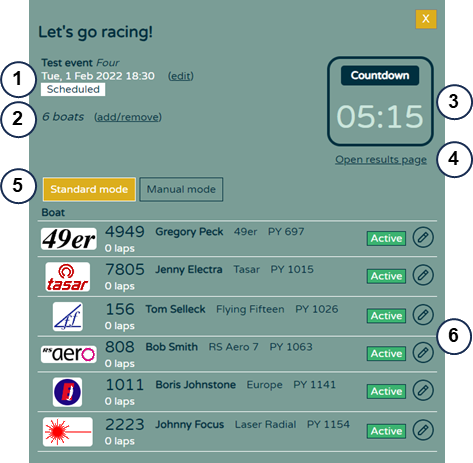
- Race information - event/series name, name, date, time and status for the race. Click the "edit" link to adjust, record wind details, or edit officials.
- Number of registered boats - click the "add/remove" link to make changes.
- Race clock with contextual controls
- Link to the event results page
- Mode selector buttons (laptop/desktop devices only) - to allow for manual result entry from paper sheets (see manual mode section below)
- Participant list - boats, sail numbers, helm and controls
This section of the guide will tell you how to change the race details, manage the fleet, operate the race timer, capture the lap times, and finalise the results.
Race Officer - how to edit event information
Click the "edit" link to the right of the race date/time to open the Race details panel. Here you can adjust
- Scheduled date and time for the race
- Race status (Rescheduled, Cancelled, etc.) Note that the status will be set automatically when you start the timer, finish the race, etc.
- Wind strength and direction
- Officials on duty - RO, ARO, support boat, etc
Race Officer - add participants to a race
Participants who have signed on will be added to the race automatically. However, you may need to make some adjustments or add boats that come to the line without signing on first. Click the "add/remove" link to get started. The fleet management panel has three tabs:
- Registered - for boats already in the event or series fleet. Toggle participation in the race on or off by clicking on the participant row.
- Club list. All boats known to the club are listed alphabetically by class and sail number. Select the boats you want and click "Add to race". You may need to specify the rigs where applicable.
- Add new - for all other boats.
We recommend returning to the Registered tab to double check before you click Ok to save your changes and close the panel.
Race Officer - how to run a race in real time
Prepare the course and communicate the layout and number of laps to the fleet. The app doesn't currently do this so you'll have to do it manually. Once that's out of the way you can turn your attention to running the race.
- Prepare the fleet list. Check that you have all the boats in the list on the Race details panel. You can update the list once the race is under way.
- Start the timer. This will begin the countdown and give a 15 second buffer before you have to sound the first signal. The clock will count down to
zero and give visual and audible prompts at 4 minutes to go, 1 minute to go, and race start (remember to turn your device sound up).
You can cancel the countdown at any time if you need to restart proceedings. Remember to use appropriate signals to notify the fleet.
Once the countdown reaches zero you will hear a signal, the clock will turn green and the race timer will start counting up.
If there are boats over the line early you can recall the whole fleet or just the errant boats if it's a small number. For a general recall you can abandon the race and call all the boats back for a full restart procedure. For a small number of boats, give an extra signal to notify that boats were over the line. For any errant boats that don't come back and start again you can mark them OCS in the participant list. - Record the lap times. Tap the stopwatch icon in the participant list to capture the time as a boat crosses the line. You'll see the
number of laps go up and the participant will move to the bottom of the list to make it easier to find boats when there are lots of them.
Note that at the start of the race Skegs will sort the boats according to their PY, theoretically placing the faster boats at the front. As the boats complete each lap this will change to the actual race order based on their last lap time.
Remember to give boats a signal when they complete their last lap. - Finish the race. Click the "End race" button on the stopwatch to stop the timer and mark all boats as finished.
- Check and adjust details before confirming the results. Use the pencil icon to adjust boat details, rig, PY number and lap times.
To adjust boat status and mark participants as DNS, OCS, DNF, DSQ, OOD, etc. tap on their status in the list, and select the correct status from the menu.
You can check your adjustment by opening and/or refreshing the results page before you communicate that the results are confirmed. If there is a protest committee you should wait for any decisions to be completed before adjusting if necessary and confirming the results.
Race Officer or Scorer - manual mode
Manual mode was designed to let you capture the results after recording them on paper sheets, however it's also an easy way to make several adjustments at once after the race is finished. Results will be published to the event results page as normal. Manual mode is designed for laptop or desktop, and is not available on mobile phones due to the screen width it requires. Tablet devices can be used when turned to landscape orientation, though the user experience is less optimal than laptop/desktop.
Manual mode offers a grid form to enter and manage your race results. You'll need to use the "add/remove" link to select the boats to include in the race, but after that all the details can be updated in the form.
Remember to set the participant status to a value other than Active for their scores to count, and to set the race status to Finished. And always remember to scroll to the bottom of the page and click the Save button before exiting. We recommend opening the results page and sanity checking your entries there before considering the task done. Sometimes it's easier to see any input errors in this format, such as when a sailor who's normally at the front of the fleet suddenly drops to the bottom.
You can sort the grid while in Manual mode by clicking on the headings of the columns. Clicking once will sort in ascending sequence and a second click will reverse the order.
User hints and hardware notes
Skegs Boat Race is designed to run on any device with a web browser and this makes it easy for all sailors to use when taking part in racing. For the race officials there are some practical considerations to think about when choosing a device to use.
You'll need an Internet connection to load the app and submit your updates to the cloud, but not all tablets are equipped with a mobile connection and mobile signals can be iffy when out on the water. For this reason we've designed the app to be able to work offline if necessary and upload the results when your Internet connection is restored. For absolute certainty we recommend that you make sure your device is fully charged, and that you log in and open the Race Officer pane before moving away from a wifi connection.
The weather can also play a big part in running a race when you don't have the luxury of being indoors. Here are some things to think about:
- Glare from the sun can make the screen difficult to see so make sure you have your screen brightness
turned up.
- Many screens nowadays are polarised and this can cause difficulty when wearing polarised glasses. You
may need to try using landscape instead of portrait if this is the case, as the direction of polarisation
can make a difference. Note that using landscape isn't recommended for phone screens due to the limited
space, and you may need to use a different pair of glasses instead.
- Cold conditions can limit a touchscreen's ability to detect taps on the stopwatch and other controls,
and may also increase battery consumption. If you wear gloves make sure they won't hinder your device's
ability to sense any touches.
- Rain can cause issues for electronic devices and we recommend using a suitable waterproof cover. Be sure
to get one that doesn't hinder the screen's ability to sense your touch. Raindrops can also register as taps
on a screen causing the app to behave erratically, and we recommend use of an umbrella or other cover in these
circumstances. You may also be able to adjust your device's touch sensitivity in the settings to limit the
impact of rain.
Whichever strategies you choose to adopt, do give them a try ahead of time so you can be confident of being able to run the race unhindered. If you're running the race from a boat take precautions to ensure that your device can't fall into the water and break or get lost.